This documentation provides a step-by-step guide to integrating the Spreadsheet Reader plugin with Bricks Builder. The integration enables users to fetch spreadsheet data dynamically within Bricks using the Query Loop feature and a custom dynamic tag.
Prerequisites
- Bricks Builder installed and activated
- Spreadsheet Reader plugin installed and activated
- A properly formatted spreadsheet file uploaded
Setting Up Query Loop
To use the Spreadsheet Reader within Bricks, follow these steps:
1. Add a Query Loop:
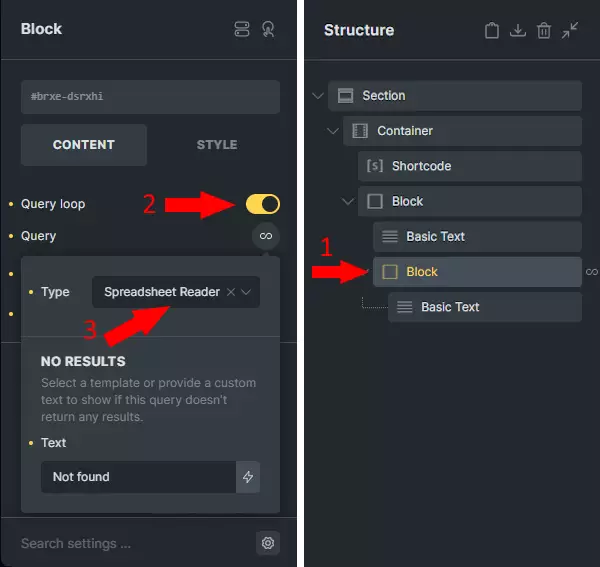
- Select a Container, DIV, or Block in Bricks Builder.
- Enable Use Query Loop.
- Choose Spreadsheet Reader as the query type.
2. Configure Query Parameters:
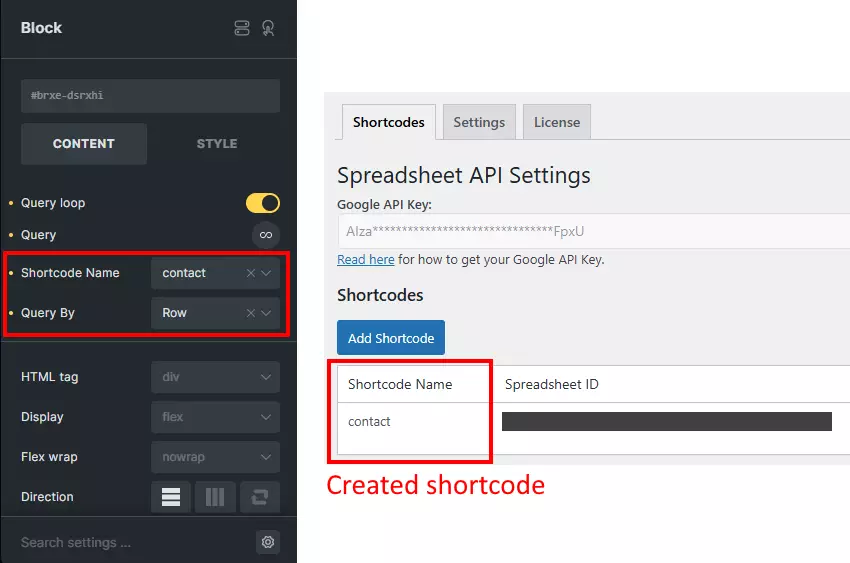
- A new set of controls will appear under the Query Loop settings.
- Shortcode Name (Dropdown): Select the corresponding shortcode for your data source.
- Query By (Dropdown): Choose between:
- Row: Iterates through spreadsheet rows.
- Column: Iterates through spreadsheet columns.
Using the Dynamic Tag
Once the Query Loop is configured, you can use the spreadsheet_get_content dynamic tag to extract specific data.
Syntax
{spreadsheet_get_content:<index>}Example Usage
{spreadsheet_get_content:0}→ Retrieves the first value in the selected row or column.{spreadsheet_get_content:1}→ Retrieves the second value in the selected row or column.{spreadsheet_get_content:2}→ Retrieves the third value, and so on.
Notes
- If Query By: Row is selected,
{spreadsheet_get_content:0}will return the first value from each row. - If Query By: Column is selected,
{spreadsheet_get_content:0}will return the first value from each column. - Ensure that your spreadsheet data is correctly formatted to avoid unexpected results.
Example 2
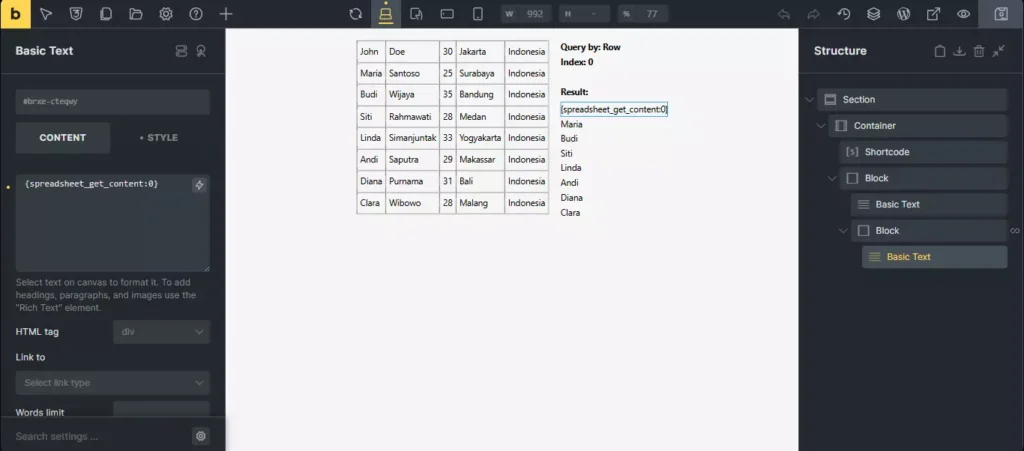
Conclusion
By following this guide, users can effectively integrate and utilize spreadsheet data within Bricks Builder, enabling dynamic content rendering based on spreadsheet values.