To use Spreadsheet Reader, you need to obtain an API key from Google. This key allows your WordPress website to access and retrieve data from Google Sheets. Follow the steps below to generate your API key.
Step 1: Create or Select a Google API Project
Google requires an API key to track and control access to its services. The first step is to create or select a project in the Google Cloud Console.
- Open the Google Developers Console: https://console.developers.google.com
- In the top-left corner, click on the Select a project dropdown.
- If you already have a project, select it. If not, click New Project to create one.
- Give your project a name (e.g., “WordPress”) and click Create.
Once your project is created, move to the next step.
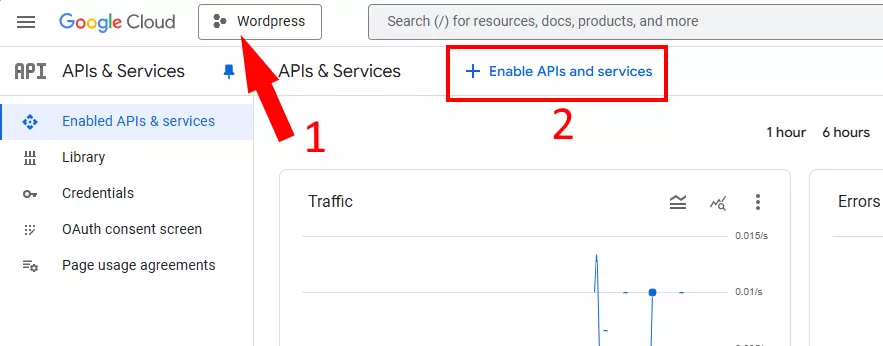
Step 2: Enable the Google Sheets API
Now that your project is ready, you need to enable the Google Sheets API to allow access to spreadsheet data.
- In the Google Cloud Console, make sure your project is selected.
- Click on Enable APIs & Services at the top of the dashboard.
- In the search bar, type Sheets and select it from the results.
- Click the Enable button.
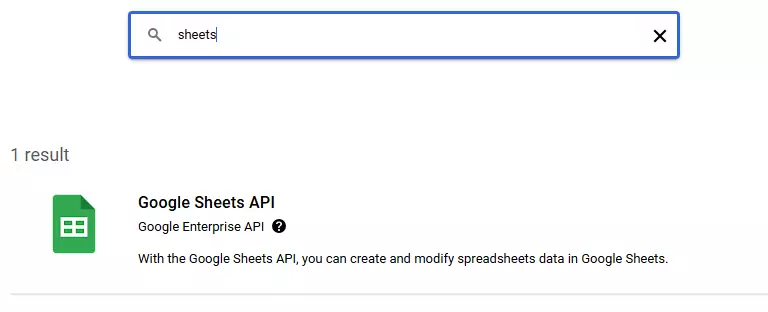
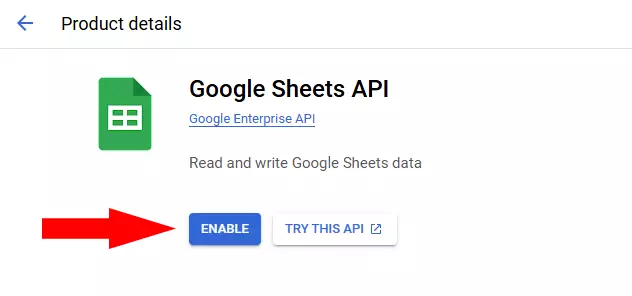
It will take a few seconds to activate. Once done, you are ready to create an API key.
Step 3: Create a New API Key
Your API key is what identifies your website when accessing Google Sheets data. Here’s how to generate it:
- In the left sidebar, navigate to Credentials.
- Click the Create Credentials button.
- Select API Key from the dropdown menu.
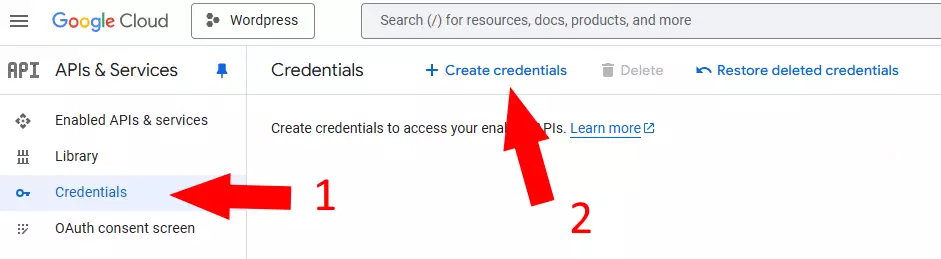
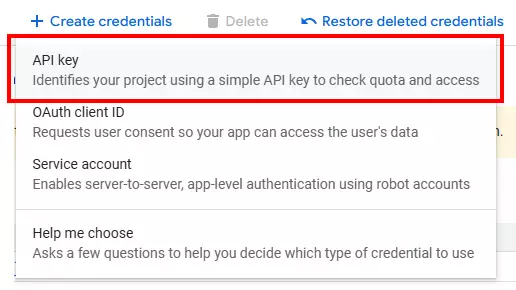
Google will generate your API key instantly. A popup will appear showing your new API key.
- Click the copy icon to save the key to your clipboard.
- (Optional) To improve security, you can set restrictions on how the key is used (e.g., limit it to specific domains).
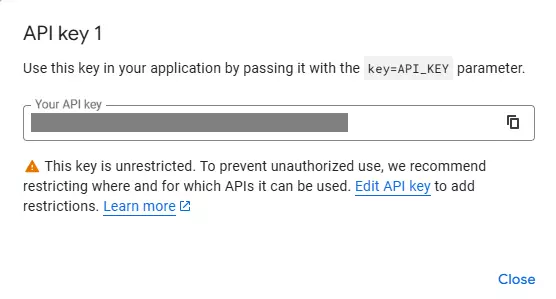
Important: Do not share your API key with others, as misuse can lead to unauthorized access or API quota issues.
Step 4: Paste the API Key into the Spreadsheet Reader Plugin
Now that you have your Google API Key, the final step is to add it to the Spreadsheet Reader plugin in WordPress.
- Log in to your WordPress Admin Dashboard.
- In the left-hand menu, go to Settings > Spreadsheet Reader.
- Locate the Google API Key field.
- Paste the API Key you copied from the Google Cloud Console into this field.
- Click the Save Changes button at the bottom of the page.
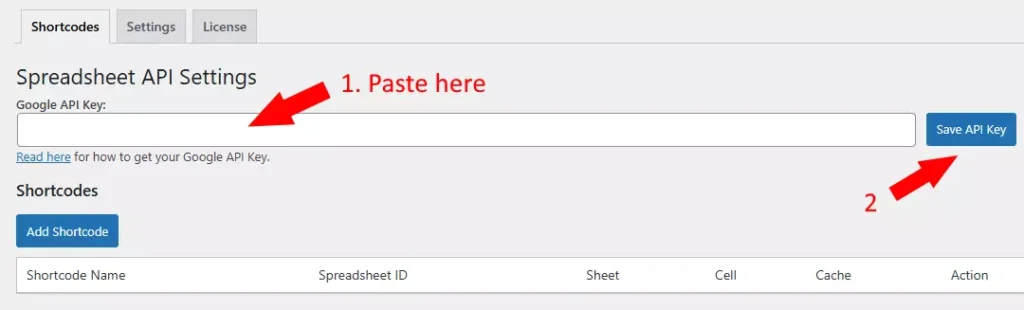
That’s it! Your plugin is now configured to access Google Sheets. You can start using shortcodes to display spreadsheet data on your website!