This document describes how to install and activate the Spreadsheet Reader plugin in 3 easy steps.
Step 1: Purchase the Plugin
Spreadsheet Reader is a premium WordPress plugin available exclusively on our website. To install it, follow these steps:
- Visit our website and navigate to the Spreadsheet Reader plugin page.
- Complete the purchase process using our secure payment system.
- After completing the purchase, you will receive a download link for the plugin ZIP file and a license key. (you can check your purchase history in your account.)
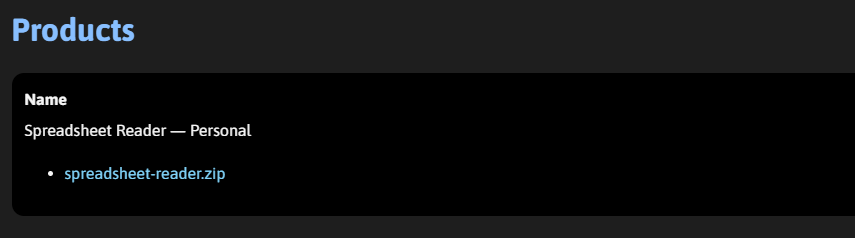
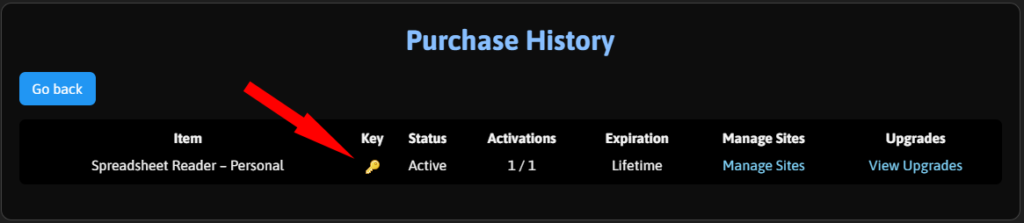
Step 2: Install the Plugin
Once you have downloaded the plugin ZIP file, follow these steps to install it on your WordPress site:
- Log in to your WordPress admin dashboard.
- Go to Plugins > Add New.
- Click on the Upload Plugin button at the top.
- Click Choose File, select the downloaded ZIP file, and click Install Now.
- Once the installation is complete, click Activate Plugin.
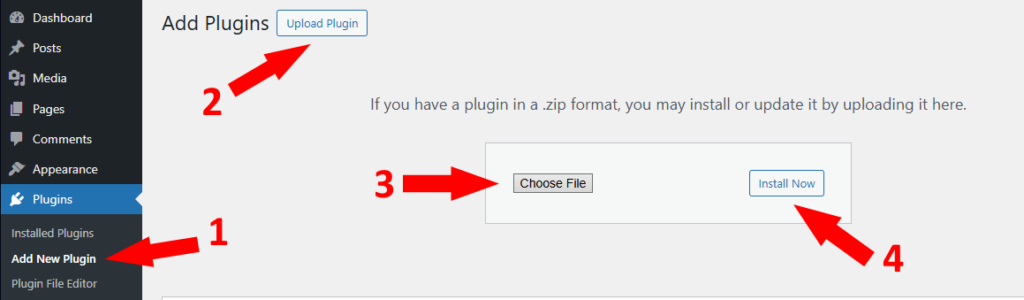
Step 3: Activate the Plugin with Your License Key
After installation, you need to activate the plugin using the license key provided at the time of purchase:
- Navigate to Settings > Spreadsheet Reader in your WordPress dashboard.
- Enter your License Key in the designated field.
- Click Activate License.
- If the activation is successful, you will see a confirmation message.
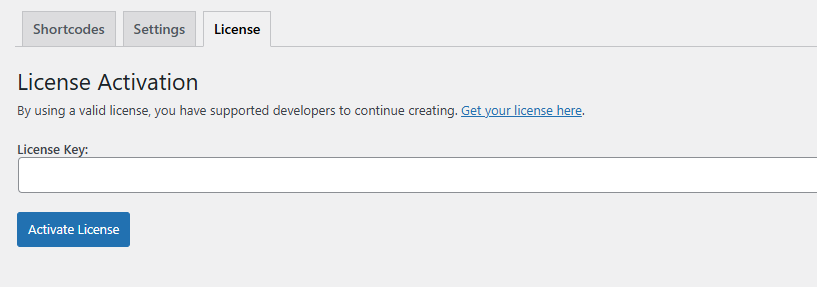
Spreadsheet Reader plugin is now installed and ready to use!