To prevent unauthorized use of your API key, it’s highly recommended to restrict it to your website or server IP address. Follow these steps to apply restrictions:
Step 1: Open Google Cloud Developer Console
- Visit Google Cloud Console and log in to your account.
- Select the project associated with your API key.
Step 2: Access API Credentials
- In the left-hand menu, go to “Credentials”.
- Locate the API Key you created for the Spreadsheet Reader plugin.
- Click on the API Key to edit its settings.
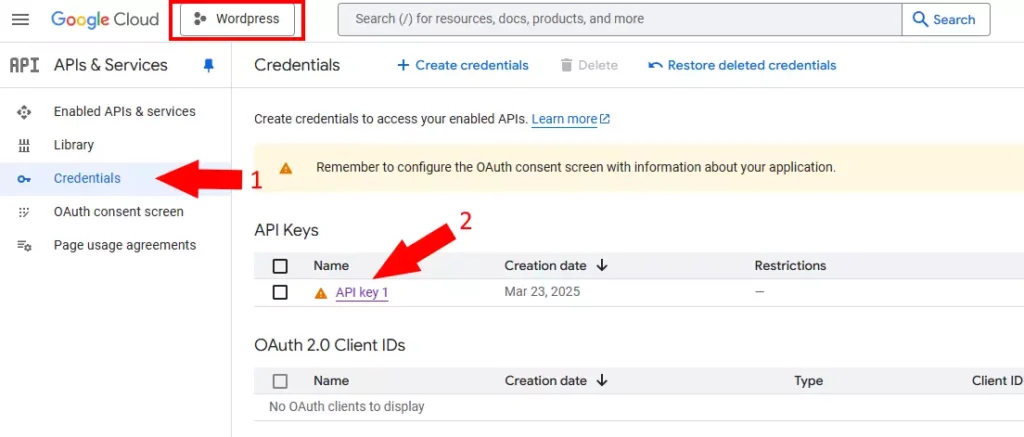
Step 3: Set Application Restrictions
- Scroll down to the “Application restrictions” section.
- Choose the appropriate restriction method:
- Website restrictions (Recommended for WordPress sites): Only allow requests from specific website domains.
- IP address restrictions: Limit API requests to your server’s IP.
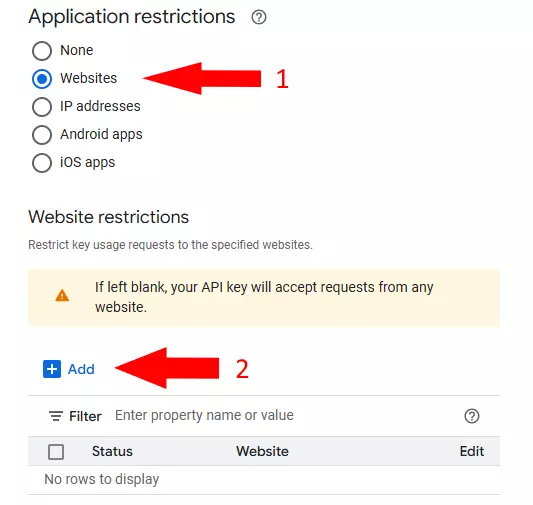
Step 4: Add Allowed Websites (If Using Website Restrictions)
- If you selected Website restrictions, click “ADD”.
- Enter your website’s domain (e.g.,
yourwebsite.com). - Click “Save” to apply the restriction.
Step 5: Enable API Restrictions
- Scroll down to “API restrictions”.
- Select “Restrict key”.
- From the dropdown, choose “Google Sheets API”.
- Click “Save” to apply the settings.
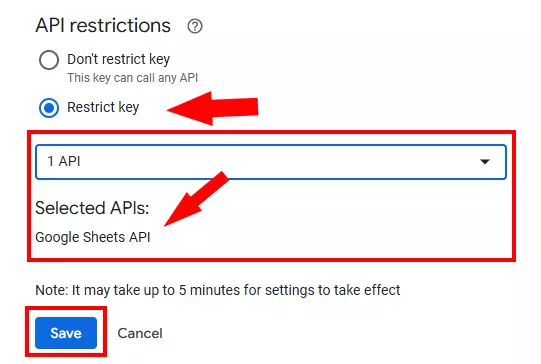
Now, your API key will only work for requests from the specified sources, preventing misuse by unauthorized users.